These are instructions on how to flash or install stock firmware (ROM) on Qualcomm-powered devices using the QPST Tool.
Flash or Install Firmware using QPST Flash Tool
- Download and install the Qualcomm USB Driver on your computer. If the driver is already installed, you can SKIP this step.
- Download and install the QPST Tool. After installing the QPST Tool, access the installed files from the Start Menu or from C:\Program Files\Qualcomm\QPST\bin\ folder.
- Please connect your Qualcomm device to the computer using a USB cable. Ensure that the device is turned off and in EDL mode.
- To proceed, please open QPST Config.
- After launching QPST Configuration, select the “Port” Menu by clicking on it.
- To proceed, please click on the “Start Clients” menu and select “Software Download”.
- You will now be able to view the QPST Software Download Dialog Box.
- Click on the phone image browse button and locate the firmware (.hex) file on your computer that you want to flash onto your Qualcomm device. Make sure you have already downloaded the firmware onto your computer.
- Click on “Browse” button under Boot Image and locate “BOOT_LOADER.HEX” file (included in firmware).
- To initiate the Flashing process, simply click on the “Start” Button.
- After the flashing process is complete, a “green bar” will appear.

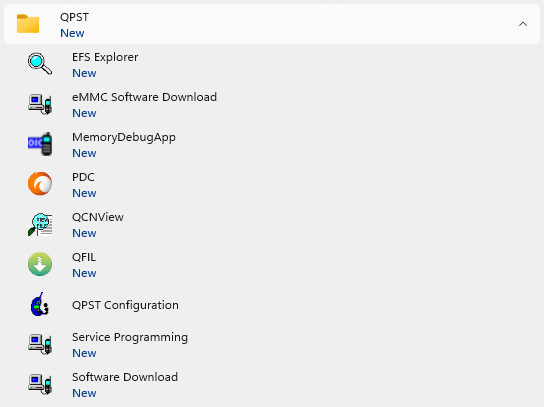
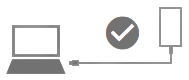
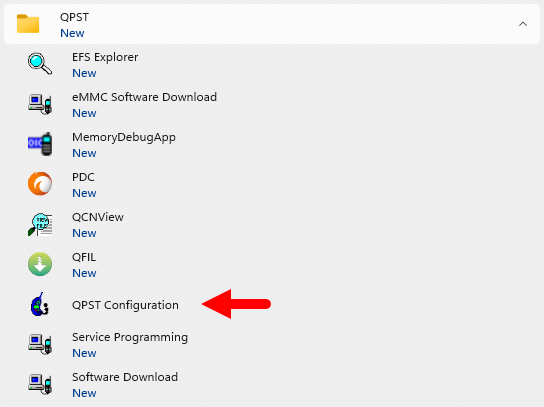
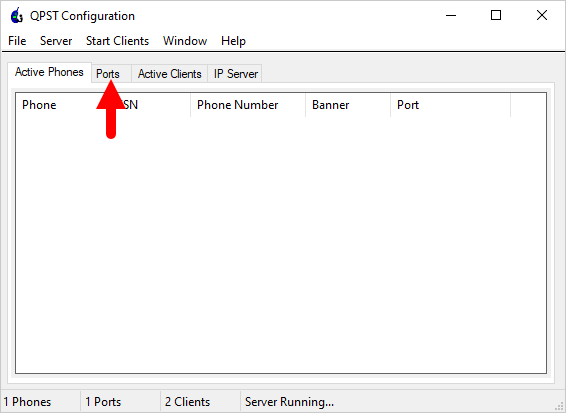
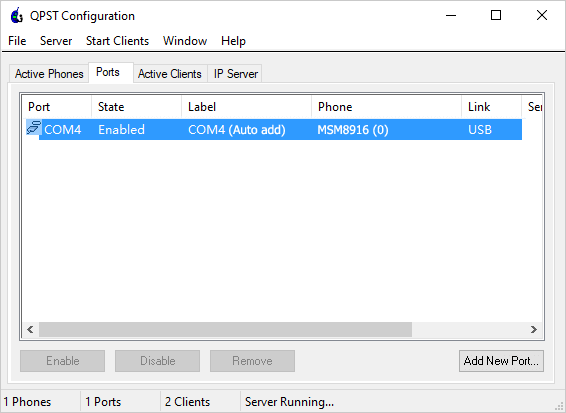
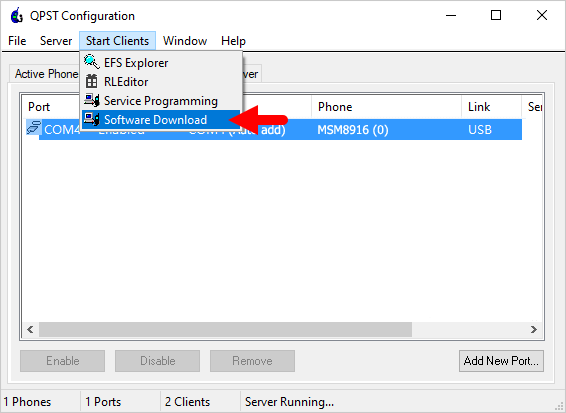
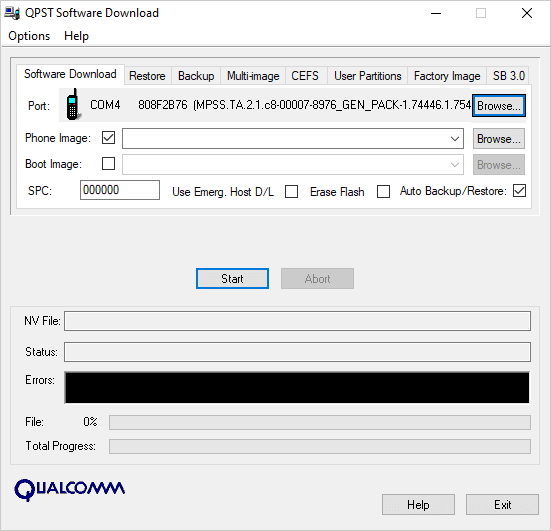
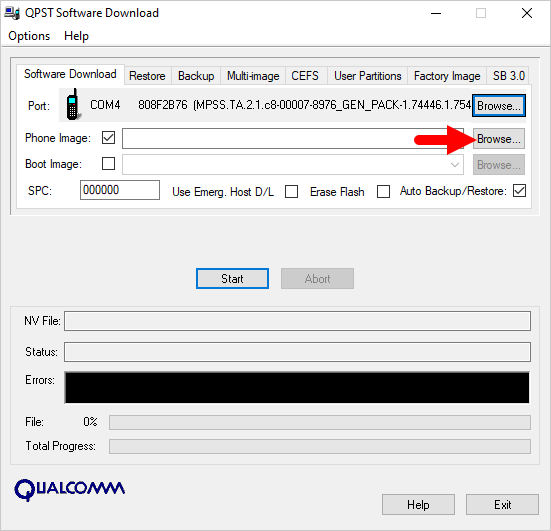
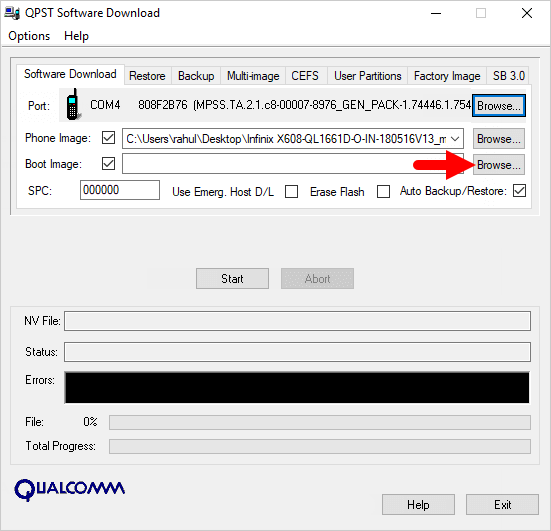
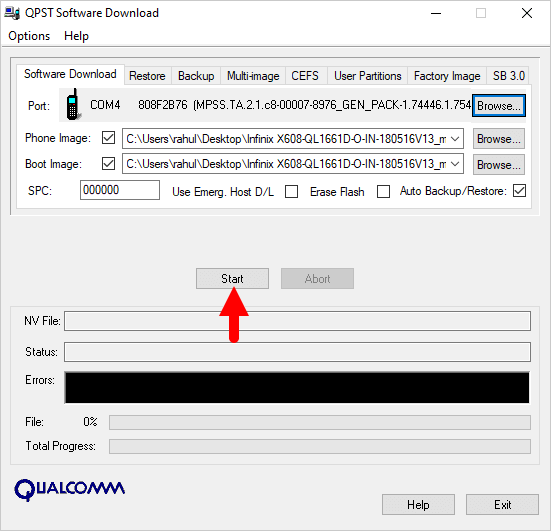
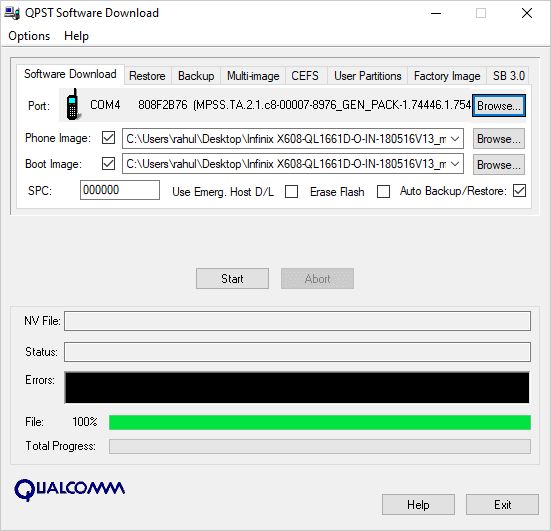
Congratulations! Now, Disconnect your Qualcomm device from the computer and Restart it.
Readme Once:
[*] Please note that the instructions in the tutorial only apply to Qualcomm devices that utilize a NOR and NAND flash device. If your device has a NAND flash, you can opt for a single-image download to send the NAND boot loader, phone image, or both to your phone. However, it is important to remember that you can only download the bootloader to a phone that uses NAND flash.
[*] Alternative Tool: QFIL Flash Tool is the Best Alternative to QPST Tool. It is also provided by Qualcomm Officially and it comes along with the QPST Tool.
[*] Download Qualcomm USB Driver: If you are looking for Qualcomm USB Driver, then head over to the Qualcomm USB Driver website.
[*] Credits: QPST Tool is Created by Qualcomm Technologies, Inc. So, full credit goes to them for sharing the tool for free.