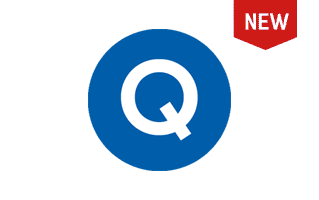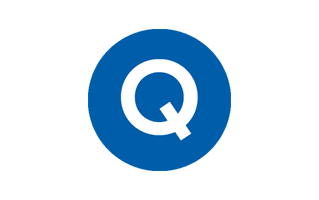What is the QPST Tool, and what are its primary uses?
Qualcomm Product Support Tools (QPST) is a set of utilities provided by Qualcomm, a leading semiconductor and telecommunications equipment company. QPST is primarily used to flash firmware onto devices powered by Qualcomm chipsets.
Primary Uses of the QPST Tool:
- QPST Configuration: It allows you to view the status of connected devices, such as their bootloader mode, serial number, and product ID. You can also use it to manage the devices, such as adding or removing them from the list.
- Service Programming: It allows you to back up and restore the service programming data for a device. This data includes information about the device's hardware, software, and configuration. It can be used to troubleshoot device problems or restore it to its original state.
- Software Download: It allows you to flash stock firmware on a device. This is the most common way to fix problems with a Qualcomm Android device. You can also use it to back up the NV memory contents of a device.
- QFIL (Qualcomm Flash Image Loader): It is a more advanced tool than Software Download. It allows you to flash individual partitions or images, which can help troubleshoot specific problems.
- RL Editor: It allows you to edit the roaming list on a device. The roaming list is a database that stores information about the supported roaming networks for the device.
- EFS Backup & Restore: It allows you to back up and restore the EFS partition on a device. The EFS partition stores data critical to the device's operation, such as the IMEI number, IMSI number, and network settings.
Also Check: Archives
How to use QPST Tool?
In this guide, we will show you how to use QPST Tool to flash or install stock firmware on Qualcomm devices.
- Download and install the Qualcomm USB Driver on your computer. If the driver is already installed, you can SKIP this step.

- Download and install the QPST Tool. After installing the QPST Tool, access the installed files from the Start Menu or from C:\Program Files\Qualcomm\QPST\bin\ folder.

- Please connect your Qualcomm device to the computer using a USB cable. Ensure that the device is turned off and in EDL mode.

- To proceed, please open QPST Configuration from the Start menu.

- After launching QPST Configuration, select the "Port" Menu by clicking on it.


- To proceed, please click on the "Start Clients" menu and select "Software Download".

- You will now be able to view the QPST Software Download Dialog Box.

- Click on the phone image browse button and locate the firmware (.hex) file on your computer that you want to flash onto your Qualcomm device. Make sure you have already downloaded the firmware onto your computer.

- Click on "Browse" button under Boot Image and locate "BOOT_LOADER.HEX" file (included in firmware).

- To initiate the Flashing process, simply click on the "Start" Button.

- After the flashing process is complete, a "Green Bar" will appear.
 Congratulations! Now, Disconnect your Qualcomm device from the computer and Restart it.
Congratulations! Now, Disconnect your Qualcomm device from the computer and Restart it.
QPST Tool – Help and Information
What is QPST Tool?
QPST, which stands for Qualcomm Product Support Tool, is a Windows Application used to install firmware (or Flash File) on Qualcomm-based Android phones and tablets. It provides users with the ability to back up and restore device partitions, fix bricked devices, install custom ROMs, and carry out other software-related tasks.
On which platforms is the QPST Tool available?
The QPST Tool is designed to be used exclusively on Windows operating systems. It is compatible with a variety of Windows versions, including Windows 11, Windows 10, Windows 8.1, Windows 8, Windows 7, Windows Vista, and Windows XP. Unfortunately, it is not available for use on other operating systems such as Mac OS or Linux.
Is the QPST Tool available for free?
QPST Tool is a free utility that enables users to flash or install stock firmware on Qualcomm devices. The tool is typically available for download on our website.
Is the QPST Tool secure and reliable to use?
The QPST Tool, which is also known as the Qualcomm Product Support Tool, is a software tool designed to flash firmware on Qualcomm devices. It is a legitimate tool developed and released by Qualcomm. The tool is widely used by technicians and developers to diagnose and repair Qualcomm devices.
How frequently is the QPST Tool updated?
It's essential to keep your Qualcomm Product Support Tool (QPST) up-to-date for optimal performance and compatibility with your device. The frequency of updates may vary, depending on the need for bug fixes, new features, and compatibility with the latest Qualcomm chipsets. However, updates are typically released every quarter.
How to use QPST Tool?
Boot the device into EDL mode, connect it to the computer, launch the QPST Tool, load the Firmware into the Flash tool, and click the Flash button to begin flashing. Alternatively, you can follow the instructions on How to use QPST Tool to install Firmware.
With which devices is the QPST Tool compatible?
The QPST Tool is a Windows program that supports Qualcomm chipset devices, such as smartphones and tablets, from multiple manufacturers. It is compatible with Windows XP, Windows 7, Windows 8, Windows 10, and Windows 11. However, compatibility may vary based on the device model and firmware version.
Is an internet connection required to use the QPST Tool?
The QPST Tool is a standalone application that does not require an internet connection to function.
Where can I find Qualcomm Driver?
If you are looking for the original Qualcomm Driver, then head over to the Qualcomm USB Driver page.
Where can I find the QFIL Tool?
QPST Tool includes QFIL Tool - a powerful tool used to flash firmware and unbrick Qualcomm devices. Once you've installed QPST Tool on your computer, finding QFIL Tool is easy. It can be found in the C:\Program Files\Qualcomm\QPST\bin\ folder. Alternatively, you can download QFIL Tool separately from the official QFIL Tool website if you prefer.